- Go to instruct-eric.org and login.
- Click “Dashboard” on the right of the top navigation bar.
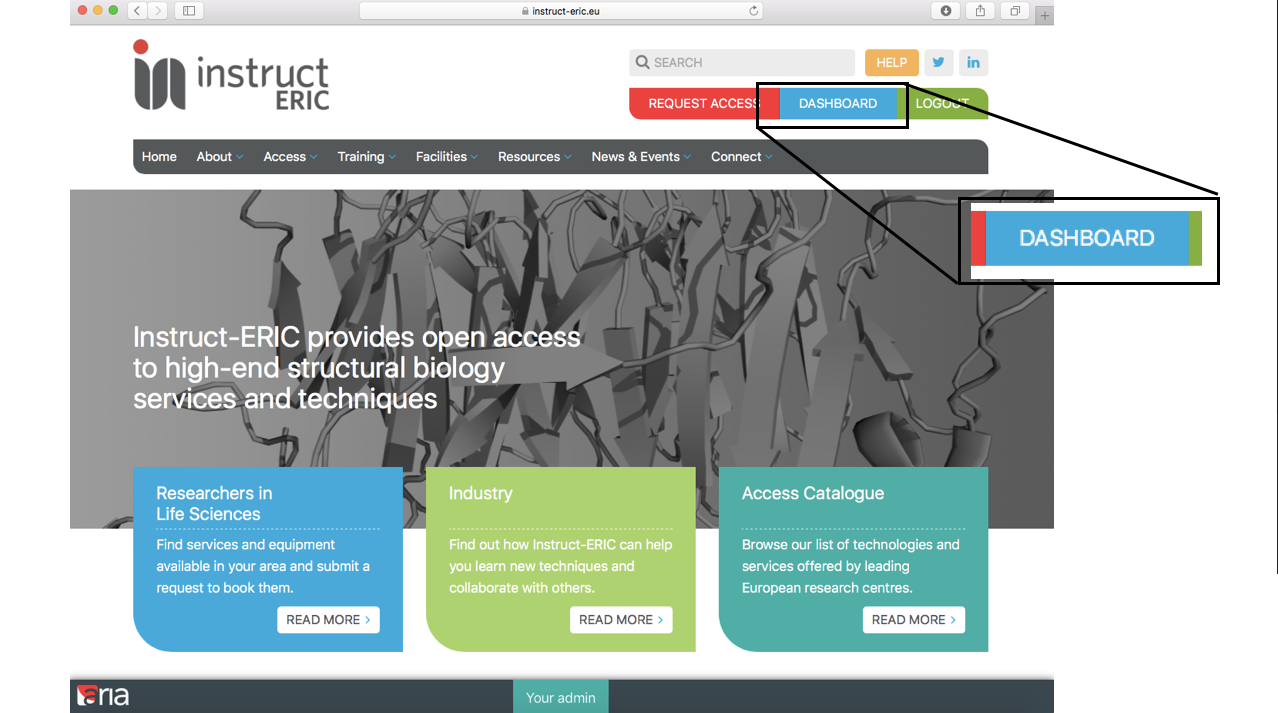
A list of any past and present proposals should appear along with their current status.
Proposals are listed in order of increasing proposal ID (PID) number i.e. in the order in which they were first started. The most recently started proposal will be at the bottom of the page.
- Select the appropriate proposal and click either "View proposal" to view a previously submitted proposal or "Continue proposal" to resume working on a proposal which has not yet been submitted.
- For a perviously submitted proposal, clicking on "View proposal" will display the current status of the proposal along the moderation/review and service access pipeline.
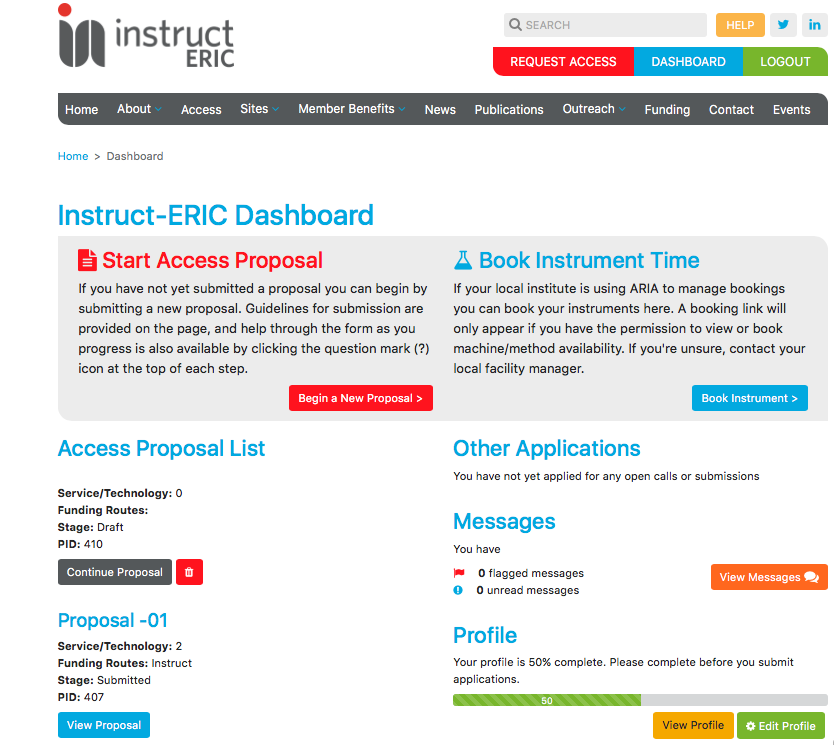
This should open up the dashboard page for that proposal.
- The status of the proposal (e.g. submitted/approved) is given in the top right corner of the page.
- Any service visit which forms part of the proposal is displayed on this page.
- Each visit has its own visit ID (VID).
- Progress along the pipeline is shown by coloured circles which mark steps along the visit from left to right.
- Once a particular step has been completed it becomes greyed out.
- The proposal itself, any reviewer comments, any moderator comment, and any technical evaluation from the service providers are displayed at the bottom of the page. Scroll down to view these.
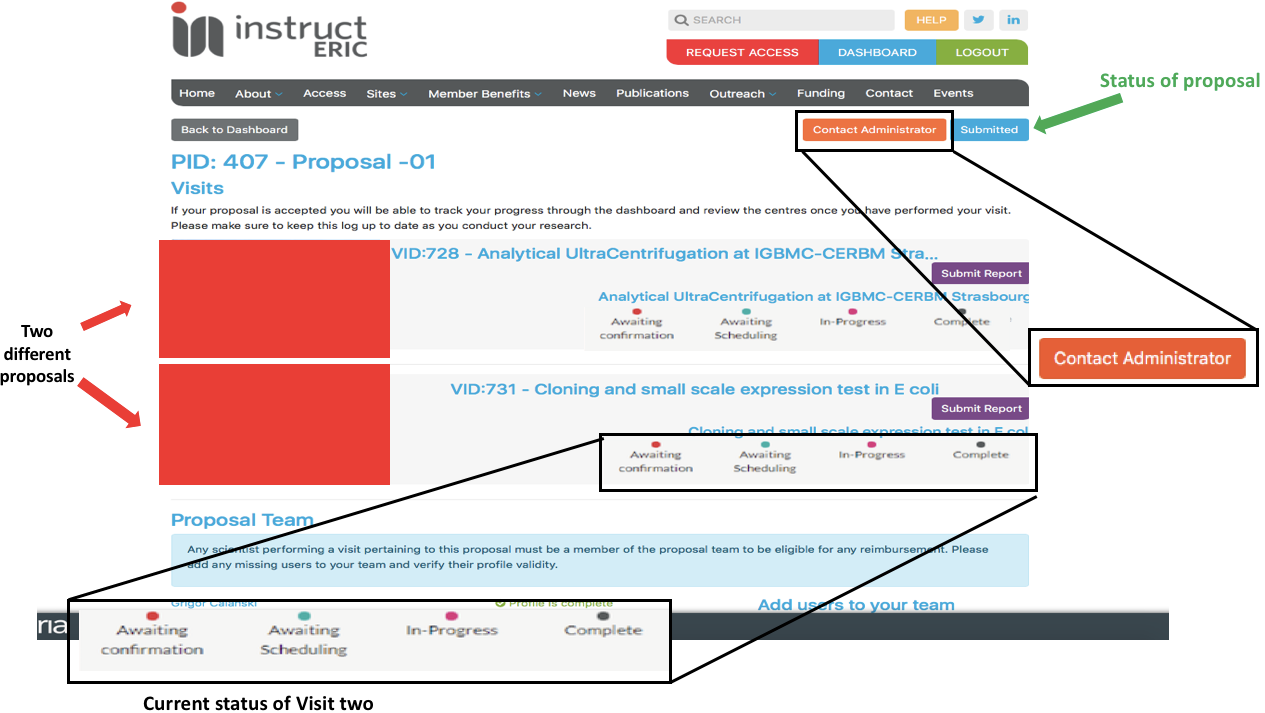
- To contact the adminstrator about your proposal click the "Contract Administrator". This should open up a messaging page with any historic communication with the adminsitrator for this particular proposal. To begin a new message click "New Message", or if a message thread with the administrator is already ongoing click the reply arrow button.
- To contact the service provider about your visit click "Contact Service/Technology" in the appropriate visit block. This should open up a messaging page with any historic communication with the service for this particular visit. To begin a new message click "New Message", or if a message thread with the service provider is already ongoing click the reply arrow button. This thread can also be accessed through your messaging page.