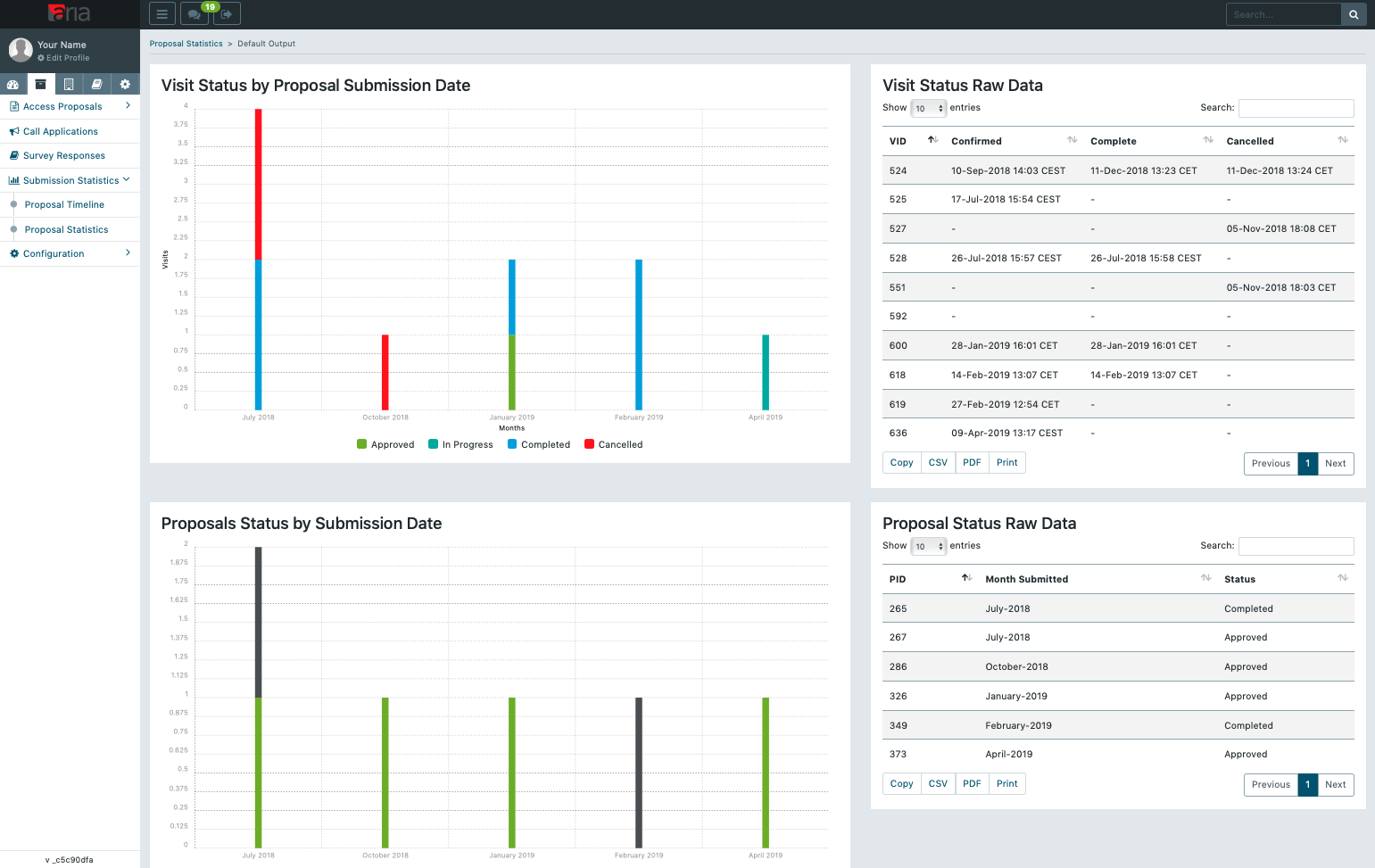1. Go to ‘ Your Admin’ 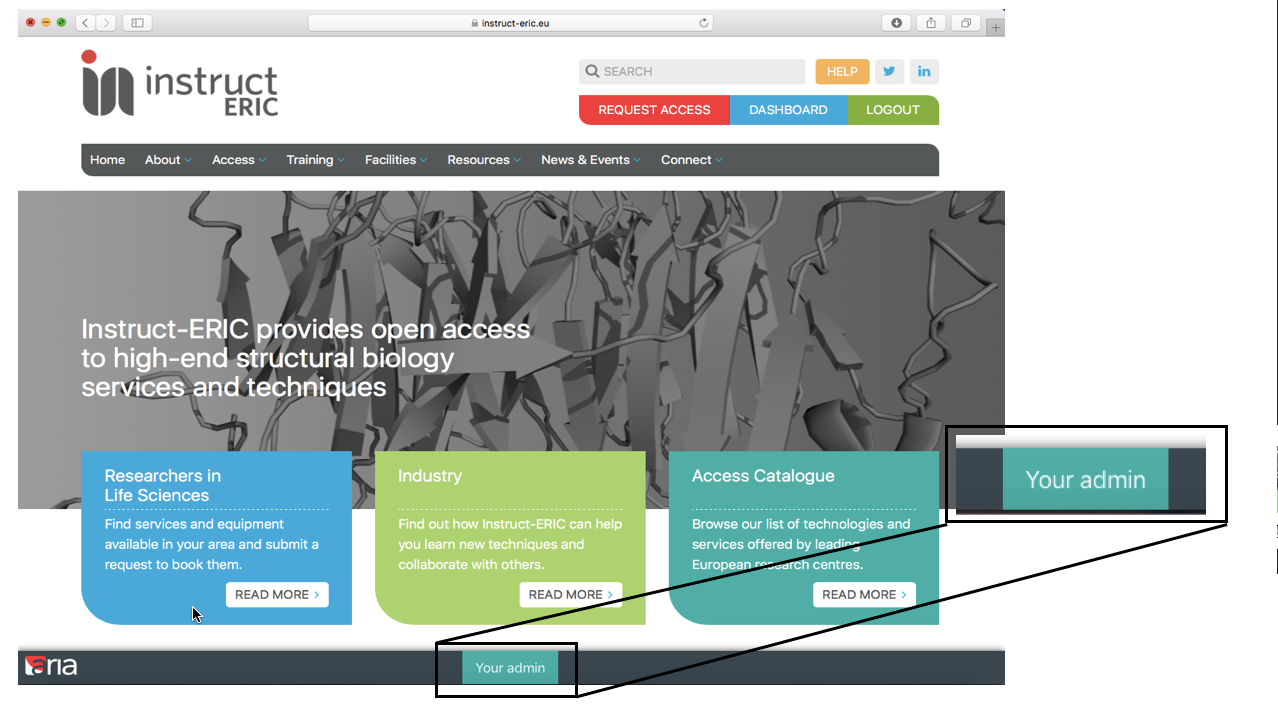
2. Click on the 'Submissions' icon, then 'Submission Statistics' and finally, 'Proposal Statistics'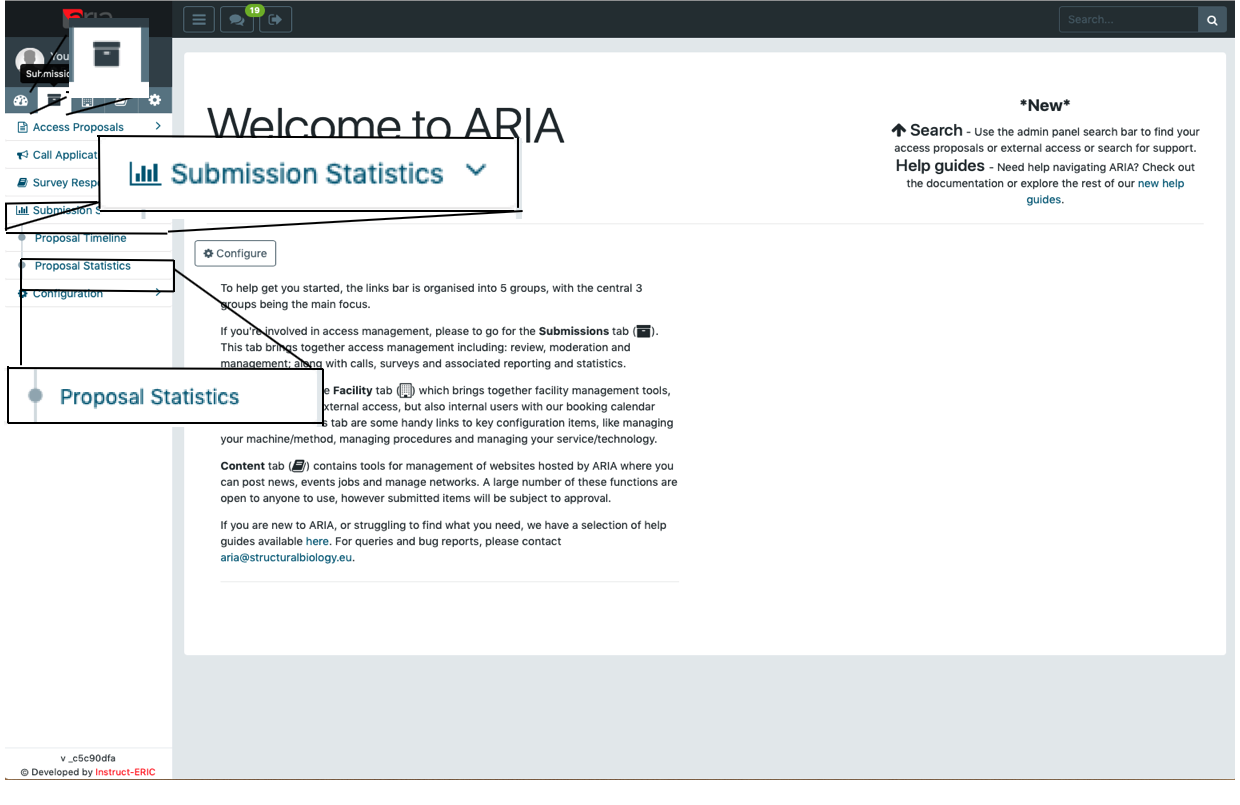
3. Generate the report with the options and the intervals you want
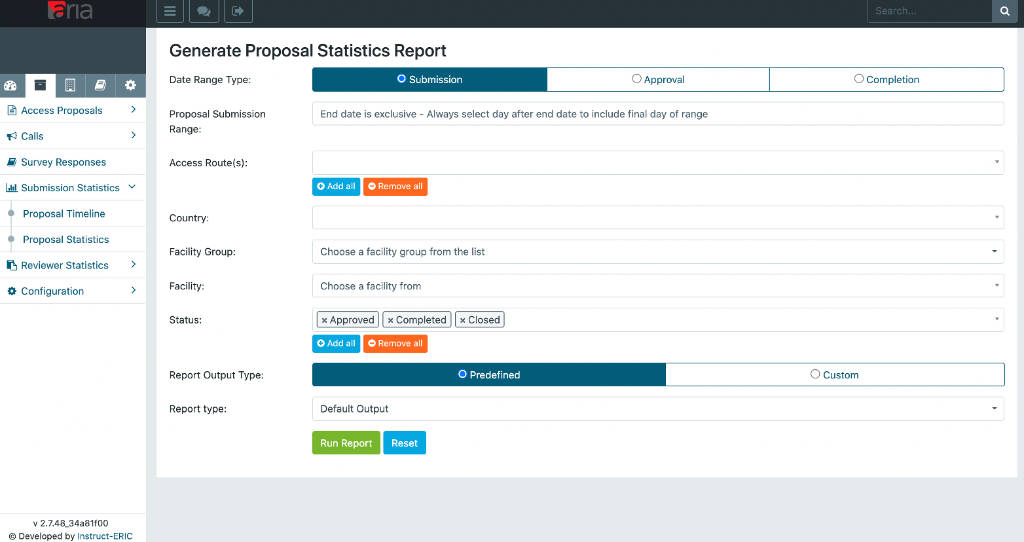
-
- 'Proposal Submission Range'- the date range you would like within the report. There are some preset options e.g.'last year' and 'custom range' (option to select any date range).
- 'Access Route'- the access that the proposals were submitted to; the options will only show the access routes that you are admin for.
- 'Status'- the proposal progress in the workflow: Submitted = User has submitted the proposal but no action has been taken, Approved = Proposal has been assessed and accepted for access, .... of the proposals you want to include in the report. You can choose all of the options if you want to include all proposals regardless of their status
- 'Report Output Type’- choose either predefined (this generates the report according to a predefined template e.g. Horizon2020) or custom (this groups the data in the chosen way e.g. proposal owner).
- The next field will differ depending on what your choice is for the previous field 'Report Output Type'. If your choice was 'predefined', the options will list some predefined report templates. If your choice was custom, the field will list different options that you can group your data with.
4. After setting your options, click 'Run Report'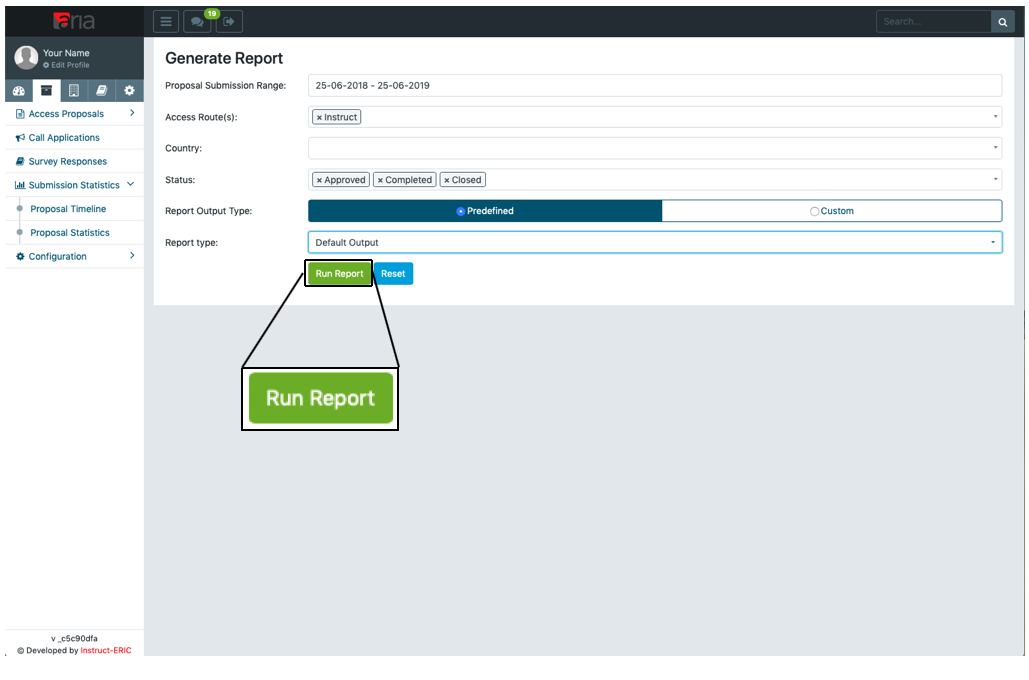
5. Here is an example report for some dummy data.